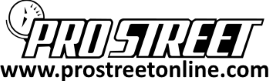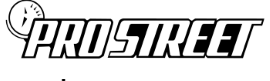AEM’s new Failsafe UEGO is certainly one of the nicer gauges we’ve ever had the pleasure of working with. Not just a gauge but a programmable logic computer complete with USB hookups make programming your Failsafe UEGO simple and easy.
The AEM failsafe wideband UEGO is one gauge that you can’t live without, simply because it can save your motor. By using programmable presets for warnings and alerts, you not only know when your engine is about to be in danger, but you can program the gauge to take action as well!
We’ll be operating under the premise that you already have this AEM UEGO installed properly and that you do not need help in that area. Need help on how to install this AEM Tru Boost Gauge? Questions about internal vs external wastegates? Click here for more info!
To begin our How to Program your Failsafe UEGO, plug the USB cable into your laptop with the AEM software already loaded. Load up the AEM software and before you do anything ensure that you have the latest patches or updates before continuing. AEM’s direct software install website is here : http://www.aemelectronics.com/. To update the firmware download it seperately from www.aemelectronics.com/downloads.
Open the AEM Fail Safe UEGO programmer and the first tab you’ll want to take a look at is the Wideband Failsafe Configuration. Here you will be setting the the AFR monitoring and alarm output functionality of the AEM Failsafe Wideband.
What is Air to Fuel Ratio vs. Pressure?
This parameter is set through the graph shown above for specific data points your AEM failsafe will be monitoring. These AFR points will appear as the failsafe picks up real time data and displays the sensor inputs. AFR and Pressure values are shown live on the right side of the graph, giving you a solid base on where the highs and lows of AFR limit lines should be.
How do I configure the Pressure vs A/F?
There are three buttons to control the AF and boost scales, these help you set the boundary lines for the scale in question. We’ll go over each button and their purpose here.
- Auto Set Limits – Automatically sets the upper and lower AFR lines based on an average of the collected AFR
data points - Reset Limits – Resets the upper AFR limit line to maximum and the lower AFR limit line to minimum
- Clear Graph – Erases graph and starts over.
How do I configure the Alerts?
There are four options to configuring your AEM Wideband Failsafe gauge, and we’ll be taking a look at each one in our second part of our How To Program Your Failsafe UEGO Guide.
- Alarm Delay – This parameter allows you to tell the AEM Failsafe UEGO how long to wait until triggering the alarm once the AFR’s are outside of the determined values. You can select a value here between 100-1000 milliseconds in the event that you don’t want the UEGO to alert you immediately.
- Alarm Reset – This programmable value tells the failsafe that the AFR must remain in the acceptable and programmable range for the alarm reset amount of time before resetting.
- Disable Auto Reset – Select to require power cycle to reset alarm; overrides the automatic alarm reset period.
- GND Output – Our “lifesaver” mode, this GND output allows you to turn on or off the 1.5 amp signal when the alert is triggered. This is perfect for your AEM EMS, or a J&S knock Guard or electronic boost controller, so that when your engine is running lean, you can take the proper steps to crank back on the boost or ignition timing.
How do I use the datalogger?
This is probably one of the coolest features this Failsafe Wideband provides, giving you the ability to look at what your engine is doing real time.
The AEM Failsafe Wideband Gauge is capable of logging over three hours of data recording (20 Hz per parameter) of AFR, RPM, boost, alarm, and others. Data logs can be downloaded for viewing in AEM software in the event you are passing tables or information to your tuner.
Because this gauge provides all these features from just a UEGO, it’s easily one of the most needed components in your turbocharged application, especially if you tune it yourself.
You can fine tune the datalogger using these parameters to customize the data and how it’s being recorded. As shown above the datalogger is broken up into three distinct graphs for ease.
Graph 1 – AFR
- AFR – Or Real Time Air Fuel Ratio in the conventional Lambda value or as voltage
- AFR Upper Limit – Current upper AFR limit value as set from the Wideband Failsafe Configuration tab
- AFR Lower Limit – Current lower AFR limit value as set from the Wideband Failsafe Configuration tab
Graph 2 – Engine
- Manifold Pressure – Absolute pressure as measured from the vacuum line in the back of your AEM Failsafe Wideband UEGO gauge.
- Engine Speed – Real time Engine speed or RPM values, so that you can tune or adjust the RPM and load in question.
Don’t forget to check out our How To Program the AEM Failsafe UEGO Output article for more information on the GND Output part of this wideband failsafe gauge. Join us there to check out how to wire the GND Output to a shift light, a warning light, a boost controller or an ignition box.
That does it for our How To Program Your Failsafe UEGO article, if you have any questions or comments please feel free to leave them below!