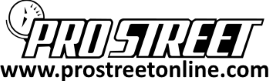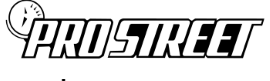Apexi Electronics is one of the pioneering giants in the sport compact aftermarket industry, with a long legacy of racing heritage that is apparent in their product line. Few companies have stuck by their guns and built quality like Apexi has, and now they are celebrating their 22nd year of existence, founded originally in Japan in 1992.
We’ve all got our personal favorite piggyback computers from Apexi, from the more obscure ITC Timing controller to the ever popular Super AFC and it’s many variants. And like most of the piggyback computers of that age, there are drawbacks and bonuses to using each particular piggyback in question.

Today we’ll be showing you how to setup the Apexi AVC-R, a variable boost controller that has the ability to “learn” boost curves based on speed. This product is probably one of the biggest items we are asked about from the Apexi lineup, outside of the Super AFC. The AVC-R has been enjoyed by several people, but the release of this item came during a time when many enthusiasts were moving away from electronic boost controllers.

Fuzzy logic and the process of “programming” the boost curve proved to be problematic and posed serious safety and legal problems. While Apexi’s original marketing surrounding this boost controller promised the ease of adjustment similar to a manual boost controller, this proved to be far from the case. Like other “fuzzy logic” boost controllers of it’s age, the AVC-R used the externally mounted two way boost solenoid that many other products used, like the Greddy Profec B and B Spec II.
Most of the questions we are asked from users and confused customers has to do with the boost duty cycle. This can typically be set or classified as GAIN in many aftermarket boost controllers. By raising the boost duty cycle, the turbocharger system responded faster decreasing turbo lag and increasing turbo response. While this concept sounds easy, it can be difficult for users to grasp, which is why we’ve created this How To Setup Your AVCR Guide.

Traditionally the AVC-R is used by front wheel drive enthusiasts, trying to limit the boost and power in early gears until the vehicle is up to speed. The AFC-R is an excellent device for doing just that, with the ability to set boost levels in each gear by reading your vehicle speed, but you can also adjust boost dependant on RPM or throttle position.
This range of tuning ability and adjustment are really unparalleled in a solution as cheap and as easy to install as the Apexi AVC-R. This piggyback also features memory playback and a learning ability that’s a big part of it’s fuzzy logic appeal. By using this custom algorithm the AVC-R can provide the ultimate boost curve to maximize traction and power right out of the box.

How Do I Setup a AVC-R?
To being learning how to setup your AVCR, we’ll walk you through each one of the menus, the options and what each action will do to your turbocharged vehicle. There are three main menus that will be familiar to any Apexi fan or user of Apexi products, but let’s start with SETTING first since that’s where you will spend the majority of your time.
The SETTING menu in your Apexi AVC-R allows you to select or choose one of the three base settings. These three base settings are ; A, B, and OFF. Select one of these base modes to begin programming your Apexi AVC-R. Once you select the base, you will be presented with the Boost / Duty cycle screen and can adjust the SCRAMBLE boost mode.

As shown above the SETTING mode A is +1.00 bar of boost, with a +20 duty cycle. The TM setting here will allow you to set a certain amount of boost for the time limit required. You can wire this into an external switch that you can activate remotely, or by using a Greddy remote switching system. This will give you the SCRAMBLE boost value for the predetermined set of time specified in this menu option.
The next option in the SETTING menu we’ll be talking about in our How To Setup Your AVCR article, is the NE-POINTS menu. This menu allows you to set the boost levels as well as the RPM values that you determine. Use this to adjust the RPM range if your vehicle has a higher or lower redline than the range in your AVC-R boost controller.

FB SPEED is the next item on our SETTING MENU, and this is the speed feedback value, which is meant to give the AVC-R a response range. Choose 1 for the slowest response, and 9 for the fastest ressponse. You can adjust this value if you find that your boost is inconsistent or if your boost tails off as the RPM rises.
How do I set the FB Speed?
The way to use this value really depends on the boost problems you are having with your AVC-R. If your boost tapers off or is inconsistent, try to take note of whether or not it happens in a particular speed range or a gear, or if it’s just universally a problem no matter what gear you are in. Adjusting these ranges for each gear will allow you to “fine tune” the AVC-R boost delivery, in the event the boost does not come on as fast as you want it.

The next part of our How To Setup Your AVCR Guide is the LEARN GEAR menu option, this option allows you to dictate to the AVC-R whether or not you want it to use it’s fuzzy logic in each gear. This is nice if you find boost spikes or loss of boost in a particular gear or speed range. Try toggling the LEARN GEAR on or off should you have inconsistent boost delivery in one certain gear. The “O” value under the gear means that the LEARN mode is activated, while the “X” value means it’s turned off.

Start Duty is the last part of the SETTING menu in our How To Setup Your AVCR article, and this is the base boost setting you want in each gear. By adjusting this value, you can reduce the boost until your traction improves, and then raise the boost for each gear or speed afterwards.
For most front wheel high horsepower applications, this setting is the one you will want to play with the most. By lowering the boost values in the lower gears, you can dictate how much of the boost you want adjusted in 1st and 2nd gear, allowing your car to get up to speed. Have any questions on this mode? Leave them below for us.
How to Setup your AVCR ETC Menu
Similar to other Apexi products, the ETC Menu is the vital part of your AVC-R unit because you will need to enter in your vehicle’s specific settings. Most of these settings are common sense or can be found in the Apexi AVC-R user manual. Values like Engine Cylinders (CYL), Speed (SPD) and Throttle control = / must be entered correctly if you want your AVC-R to work correctly.

Gear Judge is a big part of the AVC-R and you will need to program this correctly so that your Apexi AVC-R knows what gear you are in based on speed. Calculation of engine speed and the vehicle speed sensor (VSS) allow the AVC-R to determine what gear you are in. Highlight the gear in question and then hit “NEXT” to enter the value for the gear.

Sensor CHK is the sensor check option, and based on how or what wires you’ll teed into your ECU harness, you can read different engine inputs through this menu.
Initialize is the factory reset button, only use this when first setting up your Apexi AVC-R or when you need to wipe it back to the factory form. Once you select this option, you must turn off the car to complete the reset.
How to Use the AVC-R Monitor Mode
The monitor mode is the one you’ll be displaying most frequently when driving. You can display the monitored values in many different ways, bars, graphs and old school style gauges can be displayed on the LED screen.

Any number of values can be selected and displayed here, and this part is really self explanatory. You can monitor up to four values or engine signals, from Boost (BST) to Throttle Position (THR) to Engine Speed or RPM (REV) and Injector Duty Cycle (INJ).
You can also have the AVC-R memory mode record a run or pass so that you can review at a later time. This section is really up to your personal preference to see what you want displayed on your screen. Have any questions about our How To Setup Your AVCR Guide? Leave them for us below!
Related Articles
- How to Install a AVC-R in a S14 240SX
- How to Install a SAFC in a Honda Fit
- How to Install a SAFC in a 1JZGTE
- How to Hack a SAFC in a SRT-4
- How to Honda SAFC HACK
- How to Install a SAFC in a DSM
- How to Dyno Tune
- How to Dyno Tune your Honda
- How to Tune Closed Loop